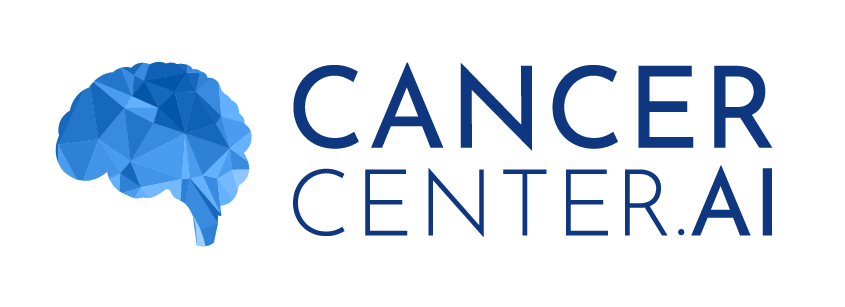Windows & MacOS Supported
Download PathoCam
Choose the installation option below
Windows
MacOS
Learn more
Step 1: Camera Installation
Required Equipment
- Basler Camera (or other compatible camera)
- 0.5x C-mount adapter (recommended)
- Camera compatible cable (USB 3.0)
Installation
- Attach the C-mount adapter to the microscope’s camera port
- Connect the camera to the adapter
- Connect the USB 3.0 cable to the camera and your computer (blue port)
- Check illumination – set to maximum, direct 100% light to the camera
Connection Test
- The camera should be detected by the system
- Not working? Check all connections and ensure you’re using a USB 3.0 port
Step 2: PathoCam Installation
Windows
- Download drivers: Basler Pylon Runtime
- Download PathoCam
- Run the installer → ignore security warnings (click “More info” → “Run anyway”)
macOS
- Download PathoCam
- Install → if the application is blocked: System Preferences → Privacy & Security → “Open Anyway”
Step 3: First Launch
- Connect the camera to a USB 3.0 port (blue-colored port)
- Launch PathoCam → click “Log In”
- You will be redirected to the CancerCenter.ai platform
- Select your organization and target folder for scans
Step 4: First Scan
- Place the slide under the microscope
- Check image orientation in PathoCam – if the image is rotated:
- DO NOT adjust by tightening the camera
- Use an Allen key to adjust the C-mount adapter
- Rotate the adapter until the image is correctly oriented
- Set illumination and focus
- Adjust image settings in the application
- In PathoCam, click “Start”
- Gently move the microscope stage – the application automatically stitches the image
- When finished, click “End”, name the scan, and press “Save”
✅ Done! Your scan is available on the CancerCenter.ai platform
🆘 Common Problems
- Camera not detected: Make sure you’re using a USB 3.0 port (blue)
- Lost synchronization: Go back to the last position or adjust the image by dragging
- No image: Check if the light is directed to the camera, not the eyepieces
- Image too dark: Increase microscope illumination or adjust exposure in settings
Full documentation: PathoCam User Documentation
There you’ll find:
- Measurement calibration
- Creating image collages
- Advanced camera settings
- Scanning multiple areas
- Troubleshooting